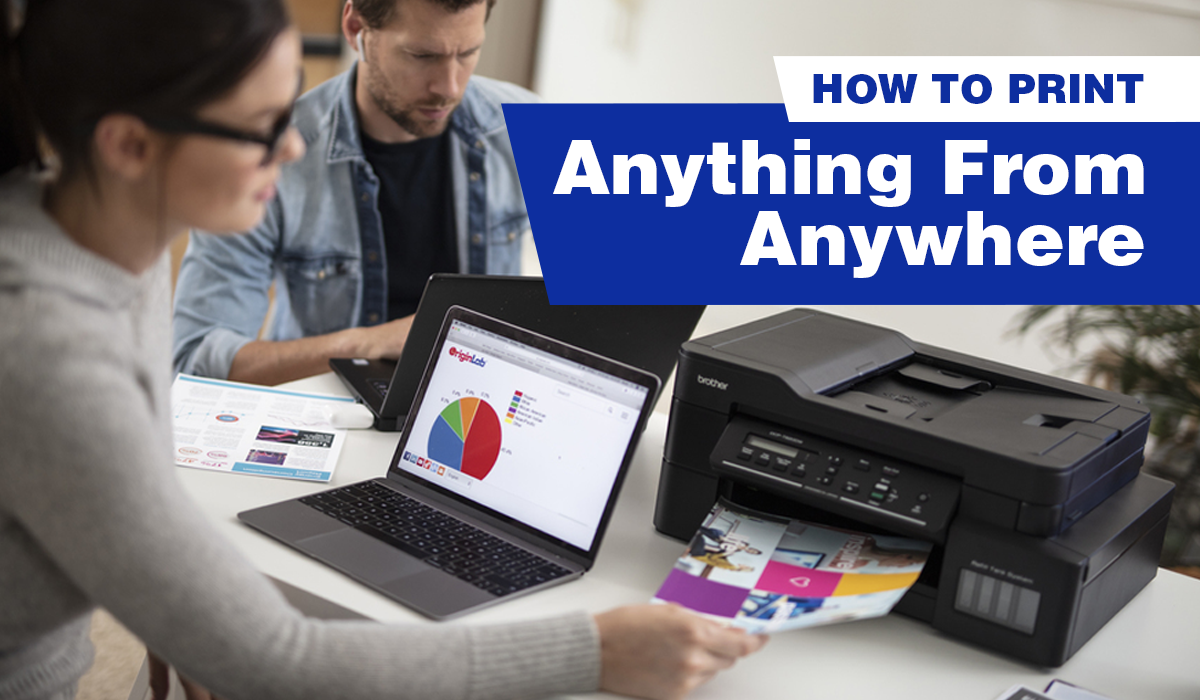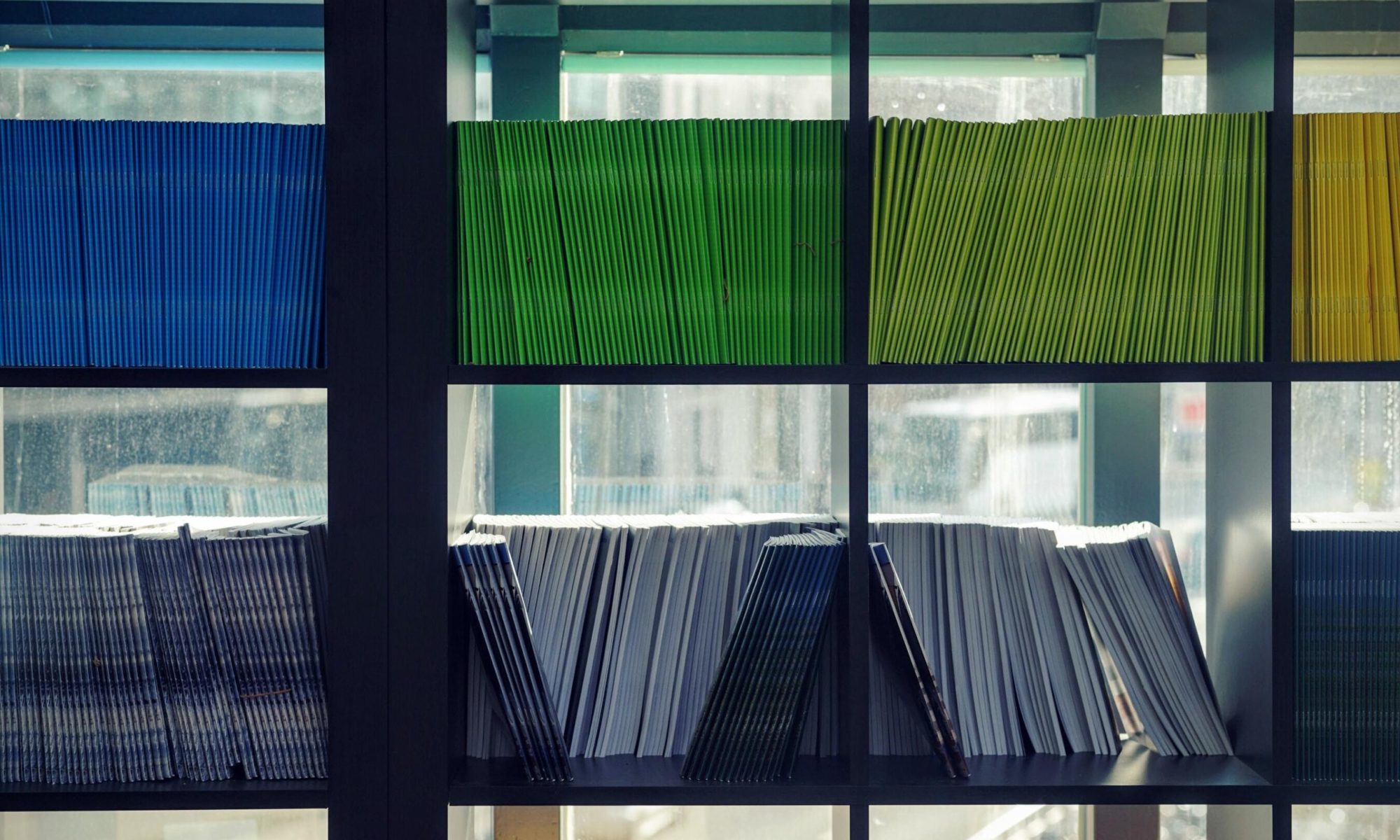Looking For The Perfect Scanner? Here Are The Top Features To Consider
Looking for the best scanner for your home business or small office use? What scanner features do you need and which model should you consider?
From scanning documents, photos, business receipts, name cards, professional certificates, and testimonials, to newspaper articles, magazine ads, or school reports, the sky’s the limit when it comes to things you can scan! And there are multiple scanners available on the market equipped to handle your everyday tasks.
But the question remains… What features in a printer scanner are most important for a home-based business like yours?
In this article, we touch on the top questions to think about when buying a scanner. We’ll also cover the different kinds of scanners you can choose as well as their unique features.
What is a Scanner?
A scanner is an input device that works by using light and optics to convert an image or text on paper into a digital format for computer editing, displaying or archiving purposes.Often, these images need to be of a fairly high resolution in order to be useful.
1. What Do You Need Your Scanner for?
When it comes to choosing the right scanner, it really boils down to your home business’ needs and preferences. Photos and documents are the most common things that you’ll need to scan, along with receipts, articles, business cards, or film.
If you need to scan things very often or have multiple pages to scan at one go, you will likely be looking at document scanners (also known as sheetfed scanners)—most of these scanners are designed to be high-volume workhorses. We will cover the different scanner types in more detail below.
2. What Types of Scanners Are Out There?
The range of scanners available are fairly wide—have a look at the options below to see which suits you best.
Flatbed scanner
For photos or bound material (e.g. a periodical or report), a flatbed scanner works best. These scanners come with a large glass surface on which you can place the item to be scanned. They also tend to be more flexible, allowing you to scan pages from books, magazines or easily damaged items like old photos.
Sheet-fed scanner/Document scanner
Unlike a flatbed scanner, a sheet-fed scanner scans only document pages and cannot be used to scan thicker items such as books. Most sheet-fed scanners have two-sided scanning capabilities and an Automatic Document Feeder (ADF), which give these lean mean scanning machines high processing speeds and efficiency.
Image scanner
If you are in the business of archiving and are specifically looking to scan images and photographs, your most obvious choice is to opt for a specialised photo scanner. Such scanners tend to provide photo-friendly features, boasting of a high resolution and the ability to scan transparencies or negatives in addition to photographs. Some even come with their own editing software to help retouch image-based scans and remove dust and scratches.
3. What Scanning Software Will You Use?
Most scanners come with basic scanning software, for example, Brother scanners which can be easily operated via the iPrint&Scan app which is free to download.
Depending on your scanning needs, the features which you may need in your home business scanner may include:
- Photo editing: to allow scanned images to be manipulated
- Optical Character Recognition (OCR): to translate scanned text into editable text
- Text indexing: to process scanned text to be searched and sorted
- Searchable PDF documents: to create PDFs that can be searched
For a reliable and compact home scanner, check out Brother ADS-2200 Scanner. This smart wireless document scanner simplifies your everyday scanning tasks. Scanning up to 25 sheets per minute, documents will automatically be scanned as soon as you insert it into the ADS-1700W. Frequently used scan-to destinations can also be set up as one-touch shortcuts on the touchscreen.

4. How Will You Connect To The Scanner?
Need to access a scanned document or image in a jiffy? Do consider the different connectivity options for your scanner.
While some scanners may only work with computers, others can be accessed through mobile devices like smartphones or tablets. These connectivity options may affect how quickly the scanner can scan to your device.
A standard USB cable will usually suffice if you’re connecting the scanner to a single computer. However, if you’re looking for a scanner that multiple people can access and use, do ensure that it has Wi-Fi capabilities so it can be connected to your wireless computer network.
5. What Resolution and Colour Depth Do You Need?
Unless you are a graphic designer, you probably don’t need a scanner with the highest dots per square inch (dpi)—but let’s be honest, a good scan resolution is always nice-to-have! That said, a dpi of 600-1200 is usually enough for most home-based businesses.
What about bit depth? Also known as colour depth, the bit depth is the number of bits used to determine the colour of a single pixel—the more bits available, the better the colour reproduction of your scanner. For standard colour scanning, a significant depth ranging from 24-36 should be sufficient.
Conclusion
Deciding on the best scanner for your home or office use will depend on your business’ specific scanning needs. Keep an eye out for the features that matter most to you and you should be on the right track.