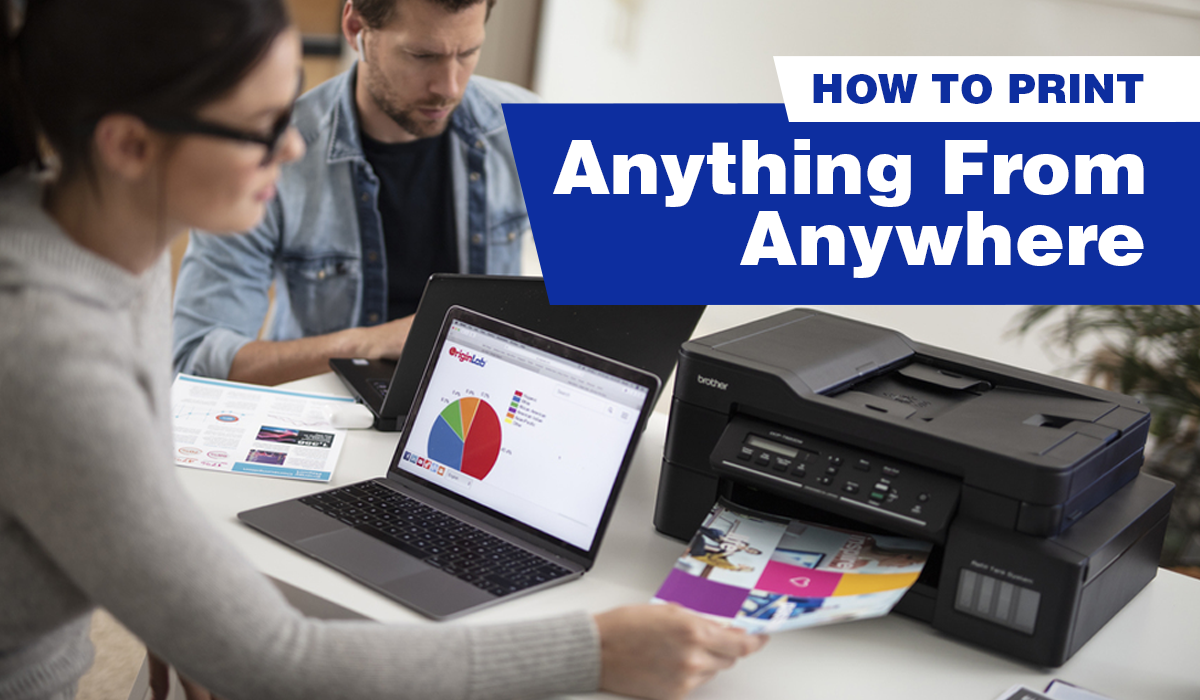Looking for the best label printer for your small business can be quite a challenge for first time users.
There are all sorts of label makers ranging in size, cost, and print speed—but which features should you consider to find the perfect label printer for your small business?
Here are some of the top factors to consider:
- Types of Label Printers
- Price
- Printing Speed
- Volume of Printing
- Print Quality
- Portability
- Water Resistance
- Versatility
- Connectivity
- Usability and Comfort
With so many choices of label printers in the market, it’s easy to get lost as you weigh the different criteria while selecting the perfect label maker for your small business. In this article, you will learn what the most important attributes are in a label printer.
1. Types of Label Printer
Which type of label printer—thermal label printer or laminated label printer— best suits your business needs?
There are pros and cons to each label printing technology so read on to find out more.
- Direct Thermal Label Maker
If your business requires labels used for barcodes, address labels, shipping labels, receipts, tickets or food packaging, the direct thermal label maker is a good fit for you. Thermal printing uses heat-sensitive label stock and burns text onto the label itself, without reaching dangerously high temperatures.
Most thermal printed labels last a long time. However, they are not well suited for environments that expose them to heat, long periods of direct sunlight, or abrasion as the material will darken, making the text illegible or the barcode invalid. Hence, do keep in mind that direct thermal printing is not the best option for long-life products and applications.
Brother’s QL-800 Label Printer, which bagged the PC Mag Editors’ Choice 2020, is one of the most popular label makers in Singapore utilising thermal printing technology. Brother’s DK-22251 series offers black and red printing, and is popularly used for address labels, shipping labels and food packaging as you can highlight important information such as use-by dates and allergens. Such label printers have a speed of 93 labels per minute, which makes labeling very efficient.
Developed for busy workplaces, you will be happy to know that this advanced label printer is easy to set-up and use. Simply connect the printer to your PC or Mac via USB, and run the built-in software—with P-touch Editor Lite, you need not install printer drivers.
- Laminated Label Printer
For businesses that focus on backend assets where labels are needed for shelves, office equipment, name badges, cabinets, and files, the laminated label printer may be your best bet. Laminated labels can withstand the test of time (fade resistant) and elements (heat/cold/water) better as the ink is printed onto the laminated labels.
For such uses, the Brother PT-D450 Label Printer might be the label printer of choice. The PT-D450 allows you to quickly generate labels up to 18mm wide, either using the printer’s own keyboard and high resolution backlit display to create them directly, or by sending your designs through your PC or Mac via P-touch Editor software. It is also one of the few label makers designed with a QWERTY keyboard, making it extremely user-friendly.

2. Price
Cost is the next factor that you should consider—but don’t just focus on the cost of the label printer itself; also consider the cost of its consumables—ink cartridges, toners, print head, label tape, stickers, rolls, etc. You may be shocked by how quickly the costs of the consumables add up after snagging a cheap label printer.
To avoid such surprises, it is wise to do the math and get a clearer picture of what your costs will be like in a year. You might be better off with a competitively priced label printer, with more affordable consumables that help keep the long-term running costs low.
3. Printing Speed
The printing speed of the label maker can make or break your business—especially if your print volume is high or you operate in a time-sensitive environment. Having a label printer that can produce more labels at a faster speed will definitely streamline your business processes. The number of labels per minute or the inches per second are specifications that you have to look out for when choosing the ideal label maker.
4. Volume of Printing
Similarly, the print volume of a label maker can affect your business. If you need to print a huge volume of labels, a more efficient label printer that has an auto cut function can help you save time spent on constantly changing cartridges or label rolls. This function aids in continuous printing by cutting your label to the precise length, for up to one metre.
5. Print Quality
Do you need to print high quality labels or would an above-average quality suffice? Do you need your label prints to be smudge-free and fade-proof?
These are some questions to ponder upon, especially since print quality is typically correlated to its price. If print resolution is important to you, you may want to look out for a label printer that offers higher dpi (dots-per-inch).

6. Portability
Another factor to consider is the portability of the label printer. Do you need to constantly be on-the-go with your label printer, moving from product to product, shelf to shelf, warehouse to warehouse? With a portable label printer that has a built-in rechargeable Li-ion battery, you will be able to continue labeling for a longer period of time, keeping an efficient workflow.
This is where you may have to decide between lightweight and portable label printers and the heavy-duty ones.
7. Water Resistance
The environment your business is in will also affect the type of labels you choose. Water-resistant labels would be extremely important if your business operates in high-humidity conditions or if there is a possibility of condensation at any point of the logistics process.
8. Versatility
The versatility of a label printer provides you with multiple ways to send a print job from—standalone, PC, mobile device, network systems, etc. It is important to consider this attribute if your business taps on these diverse needs. For a more comprehensive read on these multiple ways of printing, click here!
9. Connectivity
In the digital and mobile age, you may need to consider how easy it is to connect your label printer to a computer for direct printing from common applications such as Microsoft Word or Excel. Most label printers can be connected to a computer via USB. Other more advanced models may come with Wi-Fi or Bluetooth connectivity. If you need your labeller to link up with other devices frequently, your ideal label printer will need to check this box.
10. Usability and Comfort
Finally, the most important factor that trumps it all is the labeller’s ease of use. Is the screen big enough for you to preview the labels comfortably? Is the label printer intuitive to use? The overall user-friendliness of a label printer could be a deal maker (or breaker) so do try it out before you make the leap!
Conclusion
Choosing the best label printer for your small business can be a daunting task. We hope that the above tips are helpful in enabling you to decide on the best label printer for your business.